Replacement fan runs much louder [Solved]Post Date: 2014-08-24 |
Post Reply 
|
| Author | |
Holman 
Newbie 
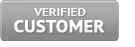
Joined: 14 Mar 2014 Online Status: Offline Posts: 9 |
 Quote Quote  Reply Reply
 Topic: Replacement fan runs much louder [Solved] Topic: Replacement fan runs much louder [Solved]Posted: 24 Aug 2014 at 12:34pm |
|
Hello All,
I recently bought a Vanquish Level I, and I'm very happy with it. However, the fan attached to the heat sinks developed a loud rattle and squeak that made me worry, and DS was kind enough to send a replacement. The replacement fan is much louder, and I believe the issue is that it is running at a higher speed (sounds like full speed) at all times. I'm guessing that the original fan was set to change speed in response to system heat while the new fan somehow is not. Could that be what's going on? If so, how do I fix it? (The new fan is definitely not running high in response to heat as my temps are quite mild.) I made no software or BIOS changes when installing the new fan; I just plugged it in and attached it to the heat sink. I downloaded SpeedFan, but it does not support this motherboard (ASUS Z-87C). Thanks for any advice! Edited by Holman - 28 Aug 2014 at 6:31pm |
|
 |
|
bprat22 
DS ELITE 
DigitalStorm East -- (Unofficially!) 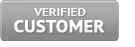
Joined: 08 Jun 2011 Online Status: Offline Posts: 20391 |
 Quote Quote  Reply Reply
 Posted: 24 Aug 2014 at 1:13pm Posted: 24 Aug 2014 at 1:13pm |
|
Hi Holman... Not sure why the new fan is louder. You can go into Bios and set the fan speed. Turn off the rig, turn back on and pulse the DEL key repeatedly to get into Bios. It might take a try or two. Once there, make sure it's the EZ screen and on the right of the screen you'll see the cpu fan speed selection drop down box. Set to Normal, Quiet...not sure the exact wording. Use the motherboard manual included to help if needed.
Good luck. 
|
|
 |
|
bprat22 
DS ELITE 
DigitalStorm East -- (Unofficially!) 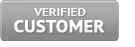
Joined: 08 Jun 2011 Online Status: Offline Posts: 20391 |
 Quote Quote  Reply Reply
 Posted: 24 Aug 2014 at 1:59pm Posted: 24 Aug 2014 at 1:59pm |
|
Just thinking... make sure your old fan didn't have a fan speed resistor adapter connected to it, inline between fan and motherboard. It's a short cable with a resistor molded into it.
For fan control vs heat, I believe you need Qfan enabled and Standard speed selected in Bios, Monitor tab. But check the manual. That option might require a four pin fan. Every mobo and bios version is a bit different. Edited by bprat22 - 24 Aug 2014 at 2:01pm |
|
 |
|
Holman 
Newbie 
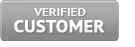
Joined: 14 Mar 2014 Online Status: Offline Posts: 9 |
 Quote Quote  Reply Reply
 Posted: 24 Aug 2014 at 2:24pm Posted: 24 Aug 2014 at 2:24pm |
|
I'm afraid I don't know much about these mysteries. I've seen Q-Fan in BIOS (it's disabled on my system). What does it do? Is there any downside to enabling it?
Both fans (the original and replacement) have four pins. Thanks for the help, all! |
|
 |
|
bprat22 
DS ELITE 
DigitalStorm East -- (Unofficially!) 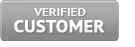
Joined: 08 Jun 2011 Online Status: Offline Posts: 20391 |
 Quote Quote  Reply Reply
 Posted: 24 Aug 2014 at 2:35pm Posted: 24 Aug 2014 at 2:35pm |
|
Yeah, I don't know how it was setup, but Qfan Enabled and the cpu fan set to standard, allows it to be heat controlled with a four pin fan. Qfan disabled allows you to do preset fan speeds, like Quiet, Performance on the home EZ screen. I'd need to see the manual to say for sure.
Set it to Quiet and see. Make sure the fan is plugged into the top cpu_fan header. If in doubt, give DS a shout via email/phone tomorrow and ask. What's the cooler? The Hyper212 or Intel stock. It's changed over time. |
|
 |
|
Snaike 
Moderator Group 
Just a dude trying to keep the spam away 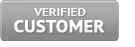
Joined: 23 Jan 2014 Online Status: Offline Posts: 9459 |
 Quote Quote  Reply Reply
 Posted: 25 Aug 2014 at 3:57am Posted: 25 Aug 2014 at 3:57am |
|
Hey Holman... there was a thread about the fans on BIOS of the Vanquish not too long ago. Take a look at
http://www.digitalstormonline.com/forums/got-my-vanquish-4-today-fans-super-loud-tidf22431/ Perhaps there is some information you can pick up from that thread. |
|
 |
|
Meller 
DS Veteran 
Joined: 20 Feb 2013 Online Status: Offline Posts: 1627 |
 Quote Quote  Reply Reply
 Posted: 25 Aug 2014 at 5:47am Posted: 25 Aug 2014 at 5:47am |
|
True,
If the new fan you received doesn't have PWM then you won't be able to adjust the speed either. The easily way to tell is: Does the end of the cable that you plugged into the motherboard a 3 pin or 4 pin (the cable, not the motherboard). 3-pin lacks pwn so you can't adjust speed. |
|
|
Custom PC
Ryzen 9 5950X Gigabyte X570 Aorus Xtreme 128GB DDR4 3600mhz EVGA RTX 3090 FTW3 Ultra Gaming Samsung 980 Pro 512GB m.2 Samsung 960 PRO 2TB m.2 x2 |
|
 |
|
Holman 
Newbie 
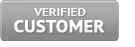
Joined: 14 Mar 2014 Online Status: Offline Posts: 9 |
 Quote Quote  Reply Reply
 Posted: 25 Aug 2014 at 10:35am Posted: 25 Aug 2014 at 10:35am |
|
Thanks for the all the advice and help, everyone!
I went into the BIOS and enabled Q-Fan Control for every fan and set them all to "Standard." My fan speeds immediately dropped, and the system is quiet as a whisper. This seems to have done the trick. Another question: is there any reason *not* to enable Q-Fan for a particular fan? Should I reconsider setting all of them to standard? (Should the chassis fans be higher, for example?) Thanks again! |
|
 |
|
bprat22 
DS ELITE 
DigitalStorm East -- (Unofficially!) 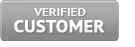
Joined: 08 Jun 2011 Online Status: Offline Posts: 20391 |
 Quote Quote  Reply Reply
 Posted: 25 Aug 2014 at 10:53am Posted: 25 Aug 2014 at 10:53am |
|
Congrats on the fix.
 Leaving the fans on Qfan and Standard should be fine. Its the Quiet mode that might drop the fans a little low in cooling. I would download the free HWMonitor and run it while gaming. Check the cpu core and the gpu temps to make sure they stay in the under 70-80Centigrade. 70's or lower is typical. If the cpu is getting too warm, then you might have to up its fan rpm. If the gpu is getting hot, then the chassis fans might be to low. It's all about the chip temps.  Edited by bprat22 - 25 Aug 2014 at 10:54am |
|
 |
|
bprat22 
DS ELITE 
DigitalStorm East -- (Unofficially!) 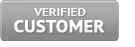
Joined: 08 Jun 2011 Online Status: Offline Posts: 20391 |
 Quote Quote  Reply Reply
 Posted: 25 Aug 2014 at 10:57am Posted: 25 Aug 2014 at 10:57am |
|
You can also use Open Hardware Monitor to check temps. Some find it a little easier to check with.
Just Google both programs and download and run when checking temps. |
|
 |
|
Snaike 
Moderator Group 
Just a dude trying to keep the spam away 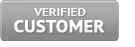
Joined: 23 Jan 2014 Online Status: Offline Posts: 9459 |
 Quote Quote  Reply Reply
 Posted: 25 Aug 2014 at 12:19pm Posted: 25 Aug 2014 at 12:19pm |
|
I've actually got RealTemp running now with the GPU and CPU temps on the task bar. It's a great little tool for watching them rise in a windowed game.
|
|
 |
|
Post Reply 
|
| Forum Jump | Forum Permissions  You cannot post new topics in this forum You cannot reply to topics in this forum You cannot delete your posts in this forum You cannot edit your posts in this forum You cannot create polls in this forum You cannot vote in polls in this forum |