Aero 7 ErrorPost Date: 2013-12-08 |
Post Reply 
|
| Author | ||||||
antinaka 
Newbie 
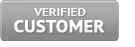
Joined: 05 Mar 2013 Online Status: Offline Posts: 12 |
 Quote Quote  Reply Reply
 Topic: Aero 7 Error Topic: Aero 7 ErrorPosted: 08 Dec 2013 at 2:39pm |
|||||
|
I occasionally get this error, usually it doesn't interrupt my game play but it happens to me at least 2-3 times a week and shows up after I exit out of a game.
I find it odd that it is giving me this error. 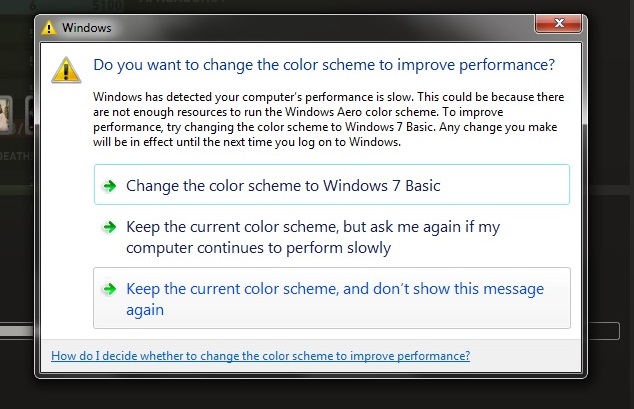 Here are the specs of my pc.
Now I usually am talking to my gf on hangouts at the same time that I am playing on steam but even when I am not on hangouts I get this error at times. I usually have Firefox open to hangouts and these other programs running in the background. 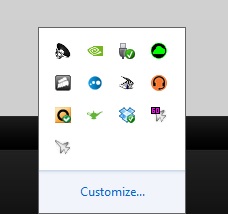 Should I cut back on my programs? I thought I had enough RAM to not even get this error. 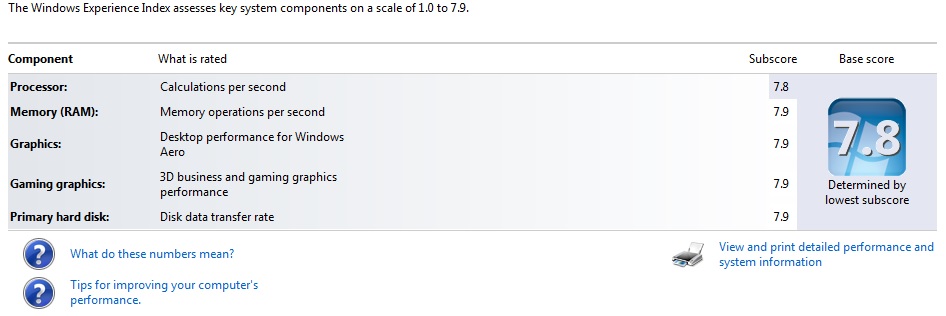 For now I disabled Aero but I find it odd that windows 7 is telling me my pc is fine for Aero then freaks out otherwise. I didn't think it used up a lot of resources. I constantly tell it to not inform me if this happens again but it always manages to the next time I boot up my system. My game play isn't affected but it is annoying to see this message pop up. Usually when I am lagging on the glitched TR multiplayer and I force quit, it will show up this error as well. These are my settings on the NVIDIA control panel (Default Quality Settings)   Edited by antinaka - 08 Dec 2013 at 3:16pm |
||||||
 |
||||||
forrest74 
DS Veteran 
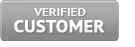
Joined: 15 Feb 2013 Online Status: Offline Posts: 2642 |
 Quote Quote  Reply Reply
 Posted: 08 Dec 2013 at 4:09pm Posted: 08 Dec 2013 at 4:09pm |
|||||
|
Here is what the Microsoft Forums had to say
(http://answers.microsoft.com/en-us/windows/forum/windows_7-performance/issue-with-computer-running-slowly/df40001f-6fd7-43b9-bfb1-0b4a9ac9fef8) Check if the computer runs fine on Best performance. Try these steps and check:To adjust all visual effects for best performance: a) Open Performance Information and Tools by clicking the Start button, and then clicking Control Panel. In the search box, type Performance Information and Tools, and then, in the list of results, click Performance Information and Tools. b) Click Adjust visual effects. If you're prompted for an administrator password or confirmation, type the password or provide confirmation. c) Click the Visual Effects tab, click Adjust for best performance, and then click OK. Verify the issue status and let us know the outcome. ============== From SuperUser.com ======= Assuming you realize this message is informing you your system is low on resources and is asking you to disable Aero so it can keep performing at optimum speed,
Alternatively:
=================== Solutions also given at below links =================== http://windows.microsoft.com/en-US/windows-vista/How-do-I-decide-whether-to-change-the-color-scheme-to-improve-performance =================== http://bestofroy.com/windows-guides/do-you-want-to-change-the-color-scheme-to-improve-performance/ =================== http://superuser.com/questions/314570/disable-do-you-want-to-change-the-color-scheme-to-improve-performance-warning ================= http://superuser.com/questions/507308/permanent-fix-for-do-you-want-to-change-the-color-scheme-to-improve-performance ================= http://www.sevenforums.com/gaming/142735-do-you-want-change-color-scheme-improve-performance.html ================= http://forums.evga.com/tm.aspx?m=173722 "You can also go into the folder where games *.exe is located. Right click on *.exe and click properties/compatibility then check disable desktop composition. This way it will turn off aero when starting game and enable it when you exit game. " ================= http://forums.anandtech.com/showthread.php?t=2201693 Edited by forrest74 - 08 Dec 2013 at 4:18pm |
||||||
 |
||||||
antinaka 
Newbie 
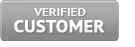
Joined: 05 Mar 2013 Online Status: Offline Posts: 12 |
 Quote Quote  Reply Reply
 Posted: 08 Dec 2013 at 4:19pm Posted: 08 Dec 2013 at 4:19pm |
|||||
|
Thanks so much I'll try these
 Update: changing the *.exe compatibility helped greatly. Edited by antinaka - 08 Dec 2013 at 11:14pm |
||||||
 |
||||||
Post Reply 
|
| Forum Jump | Forum Permissions  You cannot post new topics in this forum You cannot reply to topics in this forum You cannot delete your posts in this forum You cannot edit your posts in this forum You cannot create polls in this forum You cannot vote in polls in this forum |